Recommend an unofficial ChatGPT desktop application which is an open-source project on GitHub that adds a shell to the ChatGPT website and some extra features.
- The client is available on Windows, Mac, and Linux platforms.
- Supports exporting ChatGPT's history records, generating images, PDFs, and Markdown documents.
- Added shortcut keys, shortcut commands, and configurations.
Download & Installation
The project download link is: https://github.com/lencx/ChatGPT/releases
I'm using Windows, so I downloaded the MSI package.
After opening it, we need to register or log in to OpenAI.
Export Function
The interface is not much different since it is just a shell on the outside of ChatGPT.
Then the previously mentioned export function is available. As shown in the figure, on the right side of each response, there is a copy function in addition to the like and dislike buttons. It can copy the answer with one click, which is very convenient. At the same time, there are three buttons at the bottom, from left to right: export to Markdown document, PNG image, and PDF document.
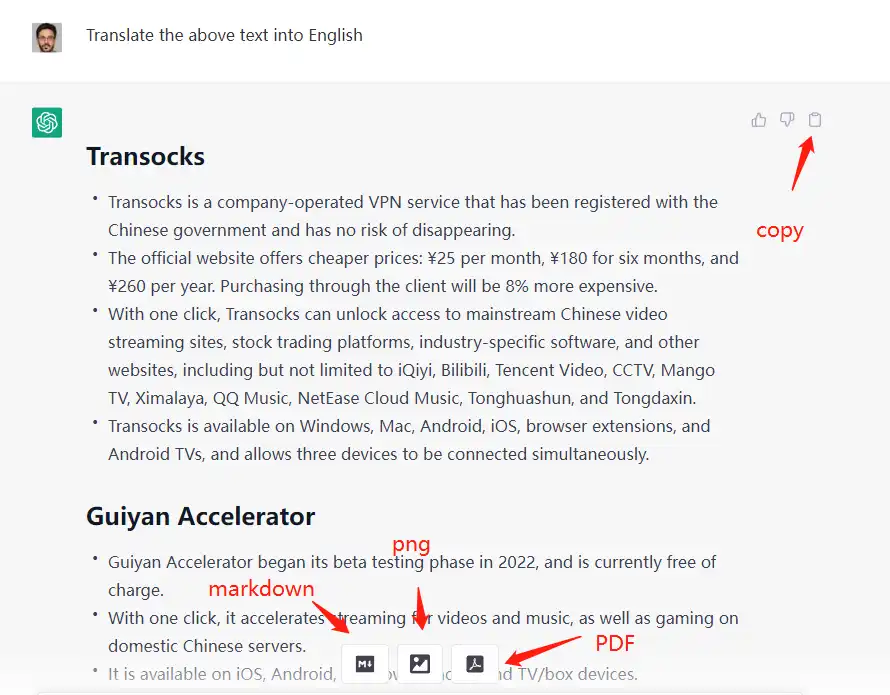
After clicking the button, it will be saved to the C:\Users\your_username.chatgpt directory.
You can also find the list of saved files in the note and download sections of the Control Center.
Custom Commands
This feature is very convenient for users, especially when combined with "Awesome ChatGPT Prompts." You can quickly enter your model by entering a custom command.
Click the top menu Preferences > Control Center > Language Model > User Custom.
Click Add Model, enter your command, name, and the corresponding preset model for the command, and save it.

Back to the main interface, type "/" in the input box to see the commands you currently have. After selecting it, the text you preset will immediately appear in the input box. This can greatly improve efficiency.
Conclusion
Compared to the website, the ChatGPT client has the following advantages:
- Runs in a separate window without having to open the browser every time.
- Exporting records is very convenient, which is not possible on the website.
- The shortcut command feature allows us to quickly enter the desired command and greatly improves efficiency.
FAQs
- QIs this program safe?
- A
This program is very safe. It is actually just a wrapper for the OpenAI ChatGPT website and does not collect or upload any additional data (you can read our source code).
- QCan I set a proxy for the application?
- A
No, currently, it uses the system's proxy.
- QThe following issues are caused by OpenAI:
- A
- "Verify you are human"
- "OpenAI's services are not available in your country."
- "You do not have access to chat.openai.com. Error code: 1020"
- "ChatGPT is at capacity right now."
- "Checking if the site connection is secure."
- Unable to log in.
- QWhy can't I close the program using the window button?
- A
This program is designed for high-frequency use cases. If you accidentally click the close button, you may need to log in again, which usually wastes a lot of time. Please use the Ctrl + Q shortcut key or the Quit option in the menu to close the program.
- QThe login status is not synchronized between multiple windows.
- A
If you are already logged in in the main window, but the system tray window shows that you are not logged in, you can solve the problem by restarting the application (Menu -> Preferences -> Restart ChatGPT).
- QThe Mac system prompts Developer cannot be verified
- A
Please refer to Apple's official website: Open a Mac app from an unidentified developer
- QWhen running AppImage under Linux, it prompts that libthai.so.0 is missing
- A
Please install the libthai package. This is a problem caused by the AppImage format.


